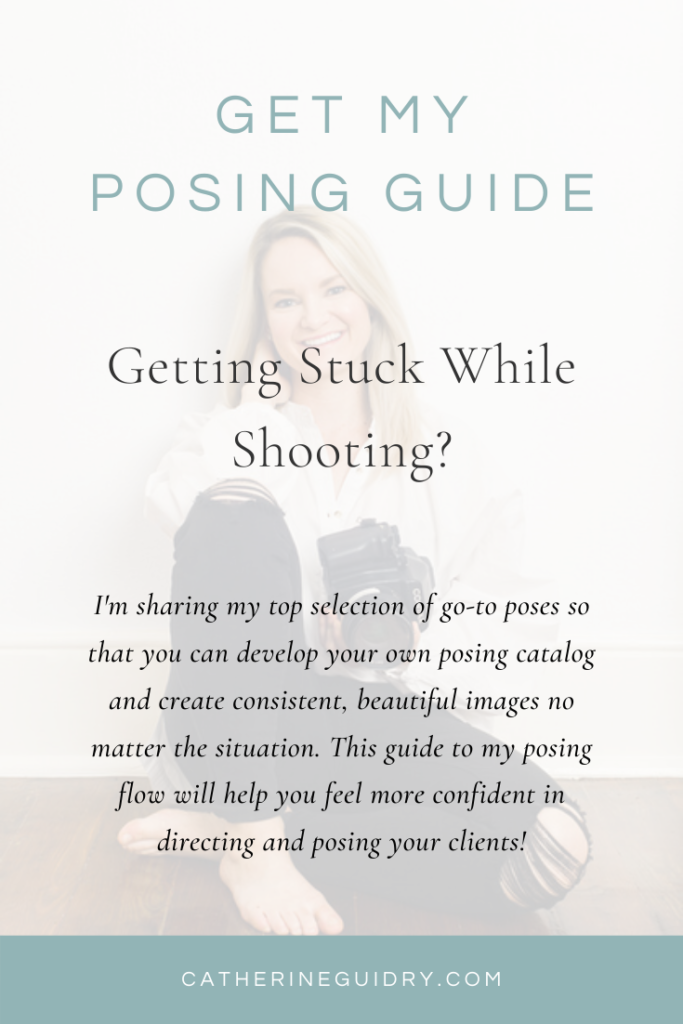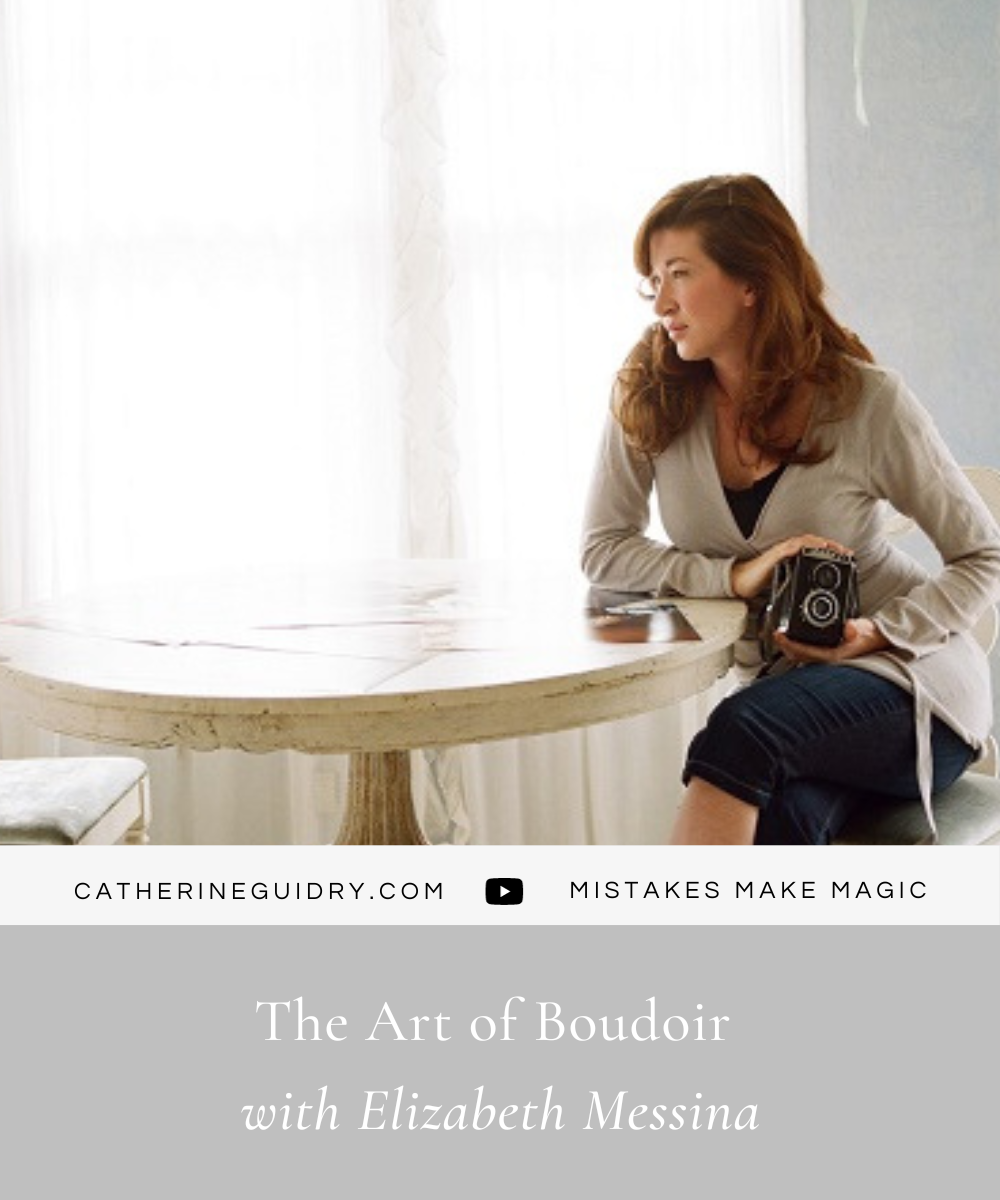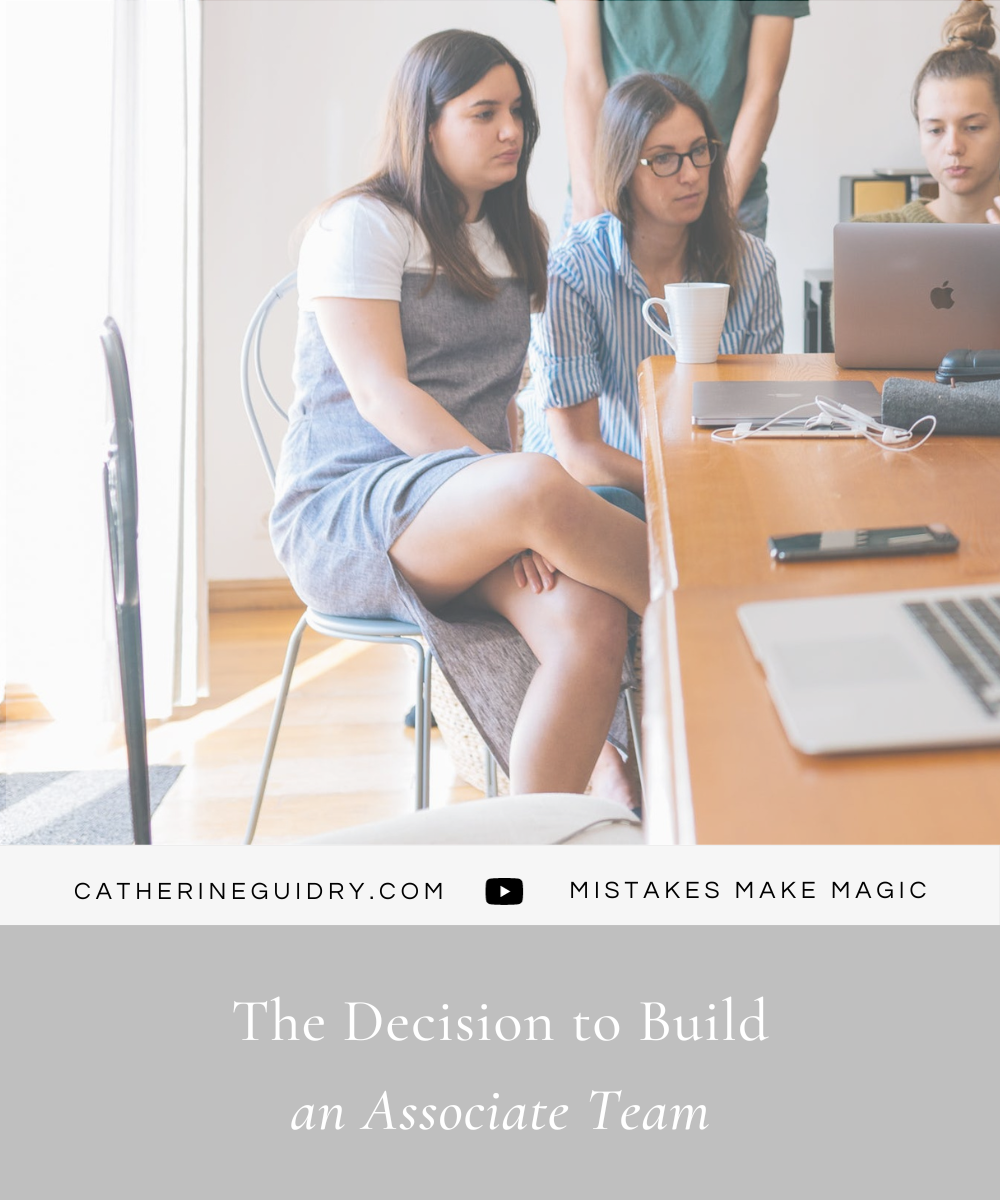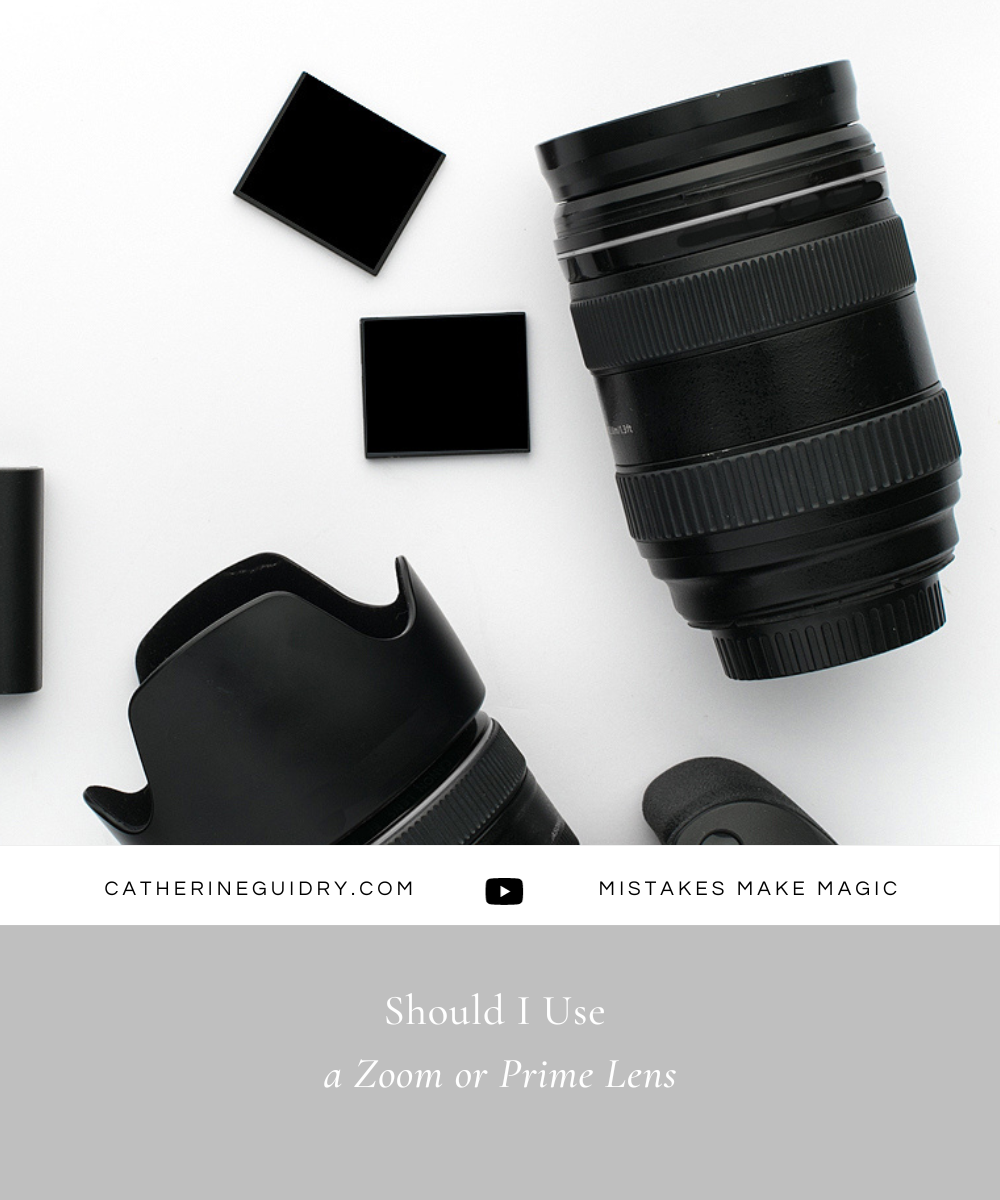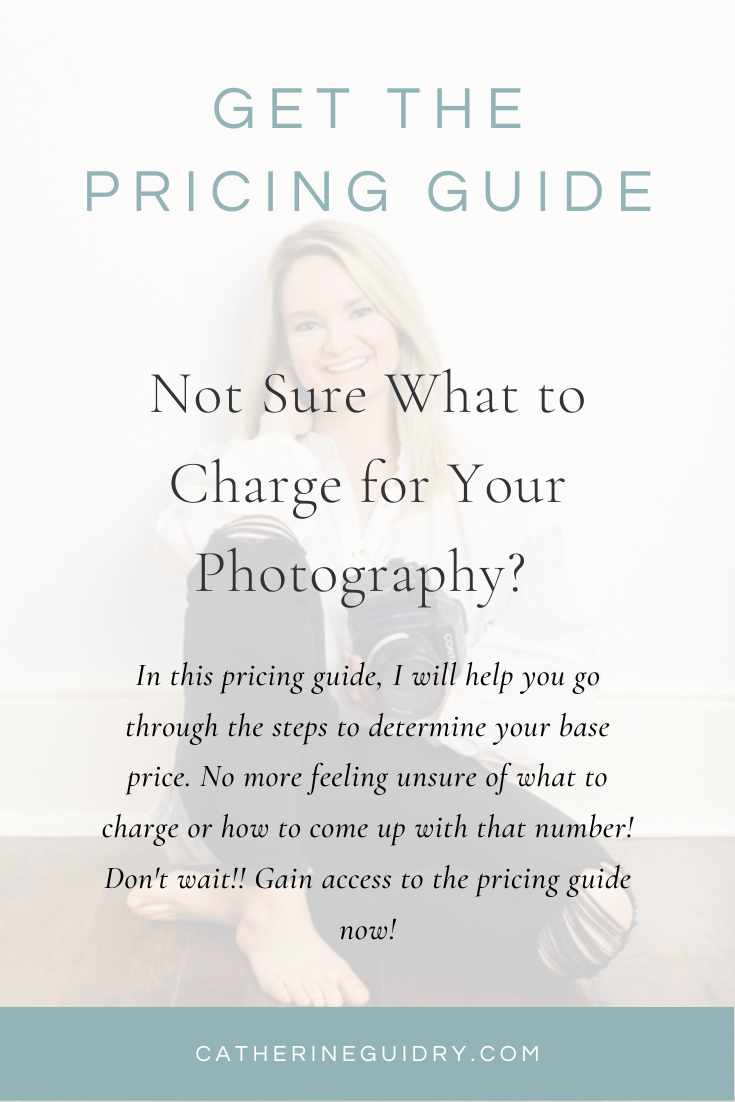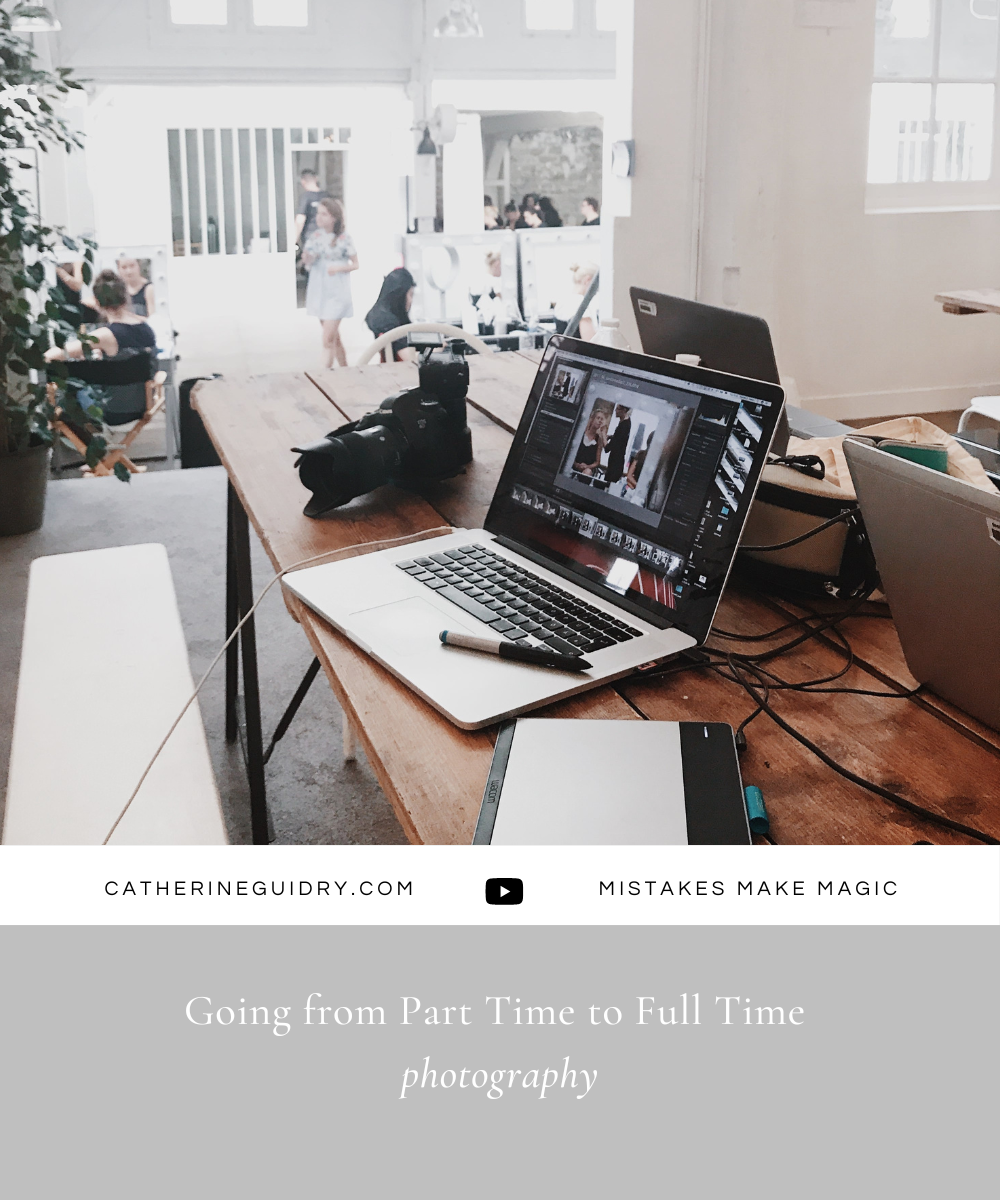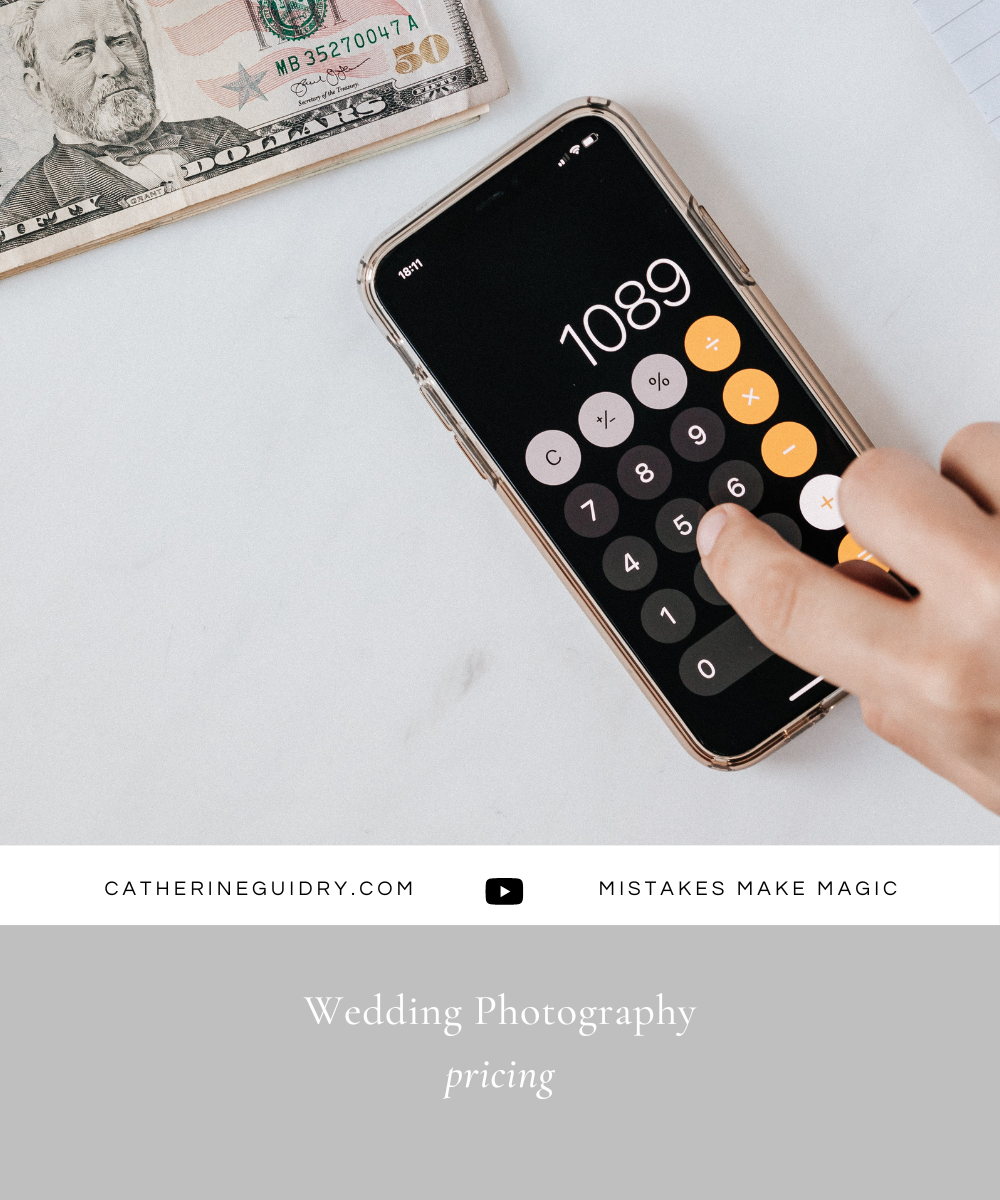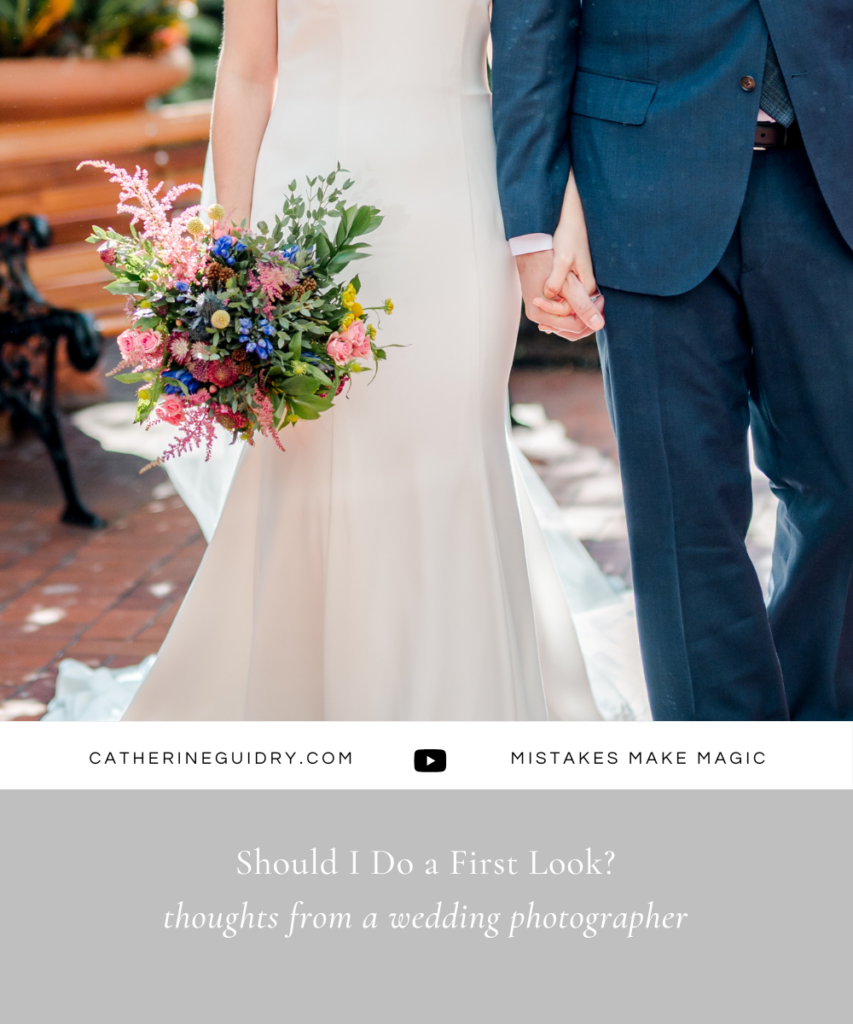
It’s every wedding photographer’s worst nightmare: you get home from the wedding, start editing, and then the worst happens.
☕ You spill coffee on your computer
⚡ The power goes out
💻 Your computer crashes without warning
And suddenly the one copy you have is ruined, you realize you never backed up the photos. Terrifying, right?
It’s a legitimate fear, and something I hope never happens to you – but if it ever does, it’s crucial to have a good system to back up wedding photos! In this video, I’ll screen share and walk through exactly how we back up our images.
Read on to learn how to keep your images safe and organized so you can deliver a beautiful gallery to your client in the end.
My Organizational System to Back Up Wedding Photos
I prefer to back up my photos the same night as the wedding, but on Monday at the latest. If I can’t back them up on the night of the wedding, I take the cards with me wherever I go. I insert the Cf Express cards first, since those back up faster than my SD card.
On my desktop, I have an “Edit” folder. That’s where I keep all the weddings I’m working on.
Within that folder, I create a new folder titled with the date first, followed by the couple’s names (i.e. 2023.01.01 JANE DOE + JOHN SMITH). In that folder, I create a folder for the wedding and a folder for the rehearsal, if we’re photographing both. Each of those folders will have “Camera 1” and “Camera 2” folders for both myself and our second photographer.
So, an example of the file organization looks like this:
Desktop>Edit>2023.01.01 JANE DOE + JOHN SMITH>Wedding>Camera 1
In the Camera folders, I drop only the raw files. I do NOT delete any photos until the wedding has been completely uploaded, edited, and delivered to the client. 🙅🏼♀️
Set Up Folders in Dropbox, Lightroom, and Zenfolio
Lightroom
While the raw files are uploading to the computer, I open up Lightroom. I create a Collection Set and name it after the clients (i.e., JANE + JOHN WEDDING). Within that collection set, I create 2 collections, entitled Camera 1 and Camera 2, respectively.
Dropbox
After that, I go to Dropbox. We keep all of our images on the Cloud and on our computer. If some physical damage happened to my home or computer, I would definitely want a second set of images – so that’s where the Cloud comes in! Having a Dropbox folder for my wedding photography gives me peace of mind – I HIGHLY suggest this!
In Dropbox, I create a folder and name it after the date and couple (i.e., 2023.01.01 JANE DOE + JOHN SMITH). Inside this folder, I create a Camera 1 folder and a Camera 2 folder. I open up each of these Camera folders into two separate tabs.
Zenfolio
Finally, I start a collection in Zenfolio. I create a “Preview” folder to share with my client once their previews are ready, but otherwise, I only back up video clips into Zenfolio.
Import into Lightroom
Once the images are uploaded onto the computer, I go back to Lightroom. I click File>Import, select the source, and import to the Camera 1 folder first.
While the Camera 1 photos are importing, I eject the first card and put the second card in and upload those photos to the computer’s Camera 2 folder. Double check ALL the folders on both cards to ensure you haven’t overlooked any photos or videos!
Once imported, select all of the Camera 1 images in Lightroom. Drag and drop them into the Camera 1 folder in Lightroom. You’ll notice the previews and smart previews building out in the corner. Does this take more time on the front end? Yes. But when you go to do your culling (especially if you outsource), this will save a TON of time on the backend. ⏳
I then repeat this process for Camera 2 in Lightroom!
Side note: I highly recommend using a computer with fast internet for this process. Personally, my internet isn’t fast enough to handle this big of a job, so I have to go to a different location to back up wedding photos. You do what you have to do! 🖥️
Export a Catalog to an Editor
Once all of the photos are in Lightroom and it’s time to get them to my editor, I click on the collection set on the left hand side. I click “Export as Catalog,” click the drop down menu to save it to the “Edit” folder on my desktop, and name it using the client name (i.e. JANE_DOE_CATALOG). Make sure you’ve checked “Build/Include Smart Previews.”
Drag and Drop Photos to Dropbox
Finally, I’ll go back to the “Edit” folder on my computer. Now that all the photos have been uploaded, I’ll drag and drop the Camera 1 and Camera 2 folders to Dropbox. I leave my computer alone for a couple of hours to finish backing up. Then, I go back to my computer and get to work in Lightroom. That’s it! 🙌🏼
It’s worth saying again – we DO NOT delete these images until the files have been culled, edited, and delivered to the client. You never know when something could be overlooked or missed in your raw images!
Feel free to drop any questions about this process in the comments and I’ll respond. I can’t stress enough how it is SO worth it to have a back up system in place. I know my images are organized and safe, and I can have true peace of mind. 👍🏼
Your Next Steps
Before you photograph your next wedding, you need a refresh of your go-to poses!
Do you ever feel stuck or nervous trying to come up with poses on the spot? Or maybe you use the same poses over and over and need something new.
I’ve been there… and now I’m sharing what I’ve learned to help you! My Posing Guide below will allow you to:
- Build confidence so your clients know EXACTLY what to do
- Have “go-to” poses to create consistent, strong images
- Never feel stuck or on-the-spot – you’ll have a posing flow!
Check out the Posing Guide below. ⤵️